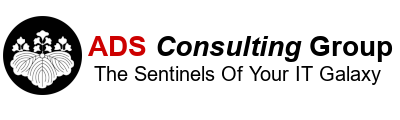- Orphaned NICs? Although the VM only had one NIC configured in vSphere, inside of the VM it showed two NICs, with one of the NICs disconnected. Use the Device Manager (devmgmt.msc) to uninstall the orphaned NIC.
- Start the Device Manager (devmgmt.msc)
- Expand Network Adapters.
- Right click on the Orphaned Adapter, Uninstall.
- Hidden Devices? Look for Hidden devices inside of the VM. This also applies to physical computers as well.
- Start a cmd prompt.
- type set devmgr_show_nonpresent_devices=1
- devmgmt.msc
- Click on the View Menu, Show Hidden Devices.
- Expand all of the hardware devices (Computer, Disk drives, etc) and if any device is greyed out, right click on the device and click uninstall.
- Virtual hardware version. This particular VM was running hardware version 8, but it was running on vSphere 6.5. I upgraded the Virtual Hardware Version to version 13 which is the latest version supported on vSphere 6.5. Note when you upgrade the Virtual Hardware you cannot go back to a previous version.
- Match the VM settings to the OS. After upgrading to the latest Virtual hardware version, I was able to change the OS settings of the VM using the vSphere Web Client to match the OS running on the VM (in this case Windows 10).
- Shut down the VM
- Right click on the VM, Edit Settings.
- Click on the VM Options Tab.
- Expand General Options.
- Change the Guest OS Version to Windows 10.
- VMWare Tools Updated? This VM was running an outdated version of VMware Tools. I upgraded to the latest version.
- Right click on the VM in the vSphere Web Client.
- Select Guest OS, Upgrade VMware Tools.
Did your Windows 10 VM running on vSphere 6.5 Freeze after applying Windows Updates?

After Windows Updates are pushed from your patching solution, the VM becomes unresponsive. You cannot Remote Desktop Protocol (RDP) in the VM. If the VM is joined to Active Directory, the NIC may lose its connection to the domain. Here are a few items to check if this happens to your VM:
Check the above settings if your VM becomes unresponsive after a patching session. These troubleshooting steps can apply to VMs that are unstable in general, not just after applying Windows Updates. Happy Troubleshooting!
Tags: Workstations