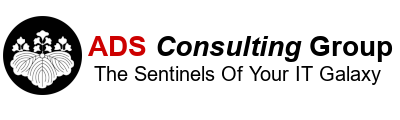- Complete the Office installation.
- Close all Office Applications.
- Click on Start and type Control Panel.
- Make sure View by: is set to Small Icons.
- Click on Program and Features.
- Locate your Office installation, right click Change.
- Select Quick Repair, Repair.
- Set Default Apps as necessary.
- For email. Right click on Start, Settings, Default Apps. Click on Email and select Outlook.
- Verify file extensions are properly associated with Office Programs.
- Scroll down and select Choose default apps by file type. Review Office files extensions (doc, docx, xls, xlsx etc.) and verify they are associated with the correct Office Application. If they are not, click on the application to the right of the file extension and change the application to the desired Office application.
How to Fix Office x64 File Extension Associations on your computer
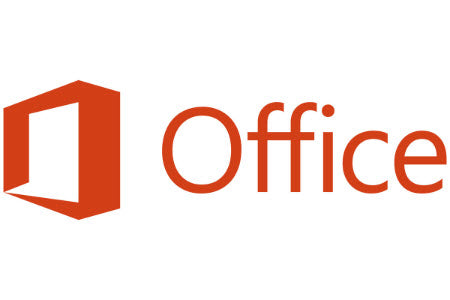
When you install Office 2016 64 bit and later, file extensions and default programs and default applications may not be correctly associated with Office programs. To fix this issue:
Tags: Workstations